这是一篇很经典的老外写的教程,我很喜欢这个效果,但是还没有做出来,先把教程发到优图宝给大家学习,到时候遇到不懂的好提问。HOHO!
先看看以下几个效果图:
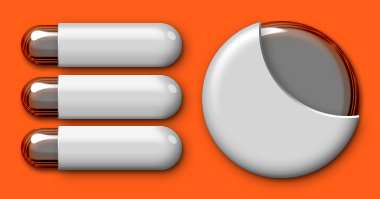
 教程学习和作业提交:http://www.utobao.com/news/56.html
教程学习和作业提交:http://www.utobao.com/news/56.html
Reflective Chrome Effect铬反光效果
For the sake of simplicity, this tutorial will use only a couple of letters to illustrate the process.为简洁起见,本指南将只使用一对夫妇的信,以说明这个过程。 You can later recreate this effect using a longer word or a logotype, whatever you decide.您可以在以后再现这种效果用较长的字或标识,无论您的决定。
Start with a 290×230 work area.由一个290 × 230的工作区。 Paint a blue (#0080FF) and black gradient as shown in the image below to emphasize the techy look of the effect:画蓝( # 0080ff )和黑色梯度显示,在下面的图片,以强调techy期待的效果:
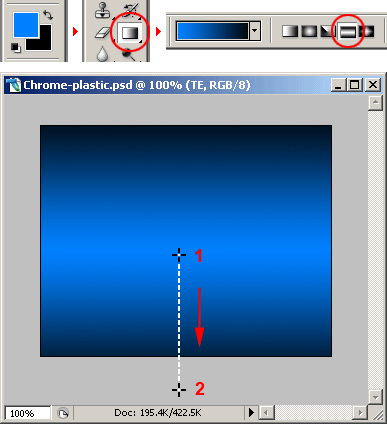
Now type two letters with a size of size 200px ("TE" in this example).现在类型的两封信与规模大小200px (简称"特"在这个例子中) 。
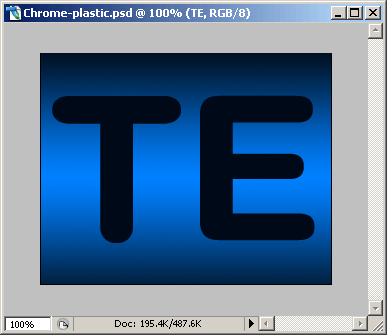
Select the text layer and apply a COLOR OVERLAY LAYER STYLE to it.选中文字层,并采用一种颜色叠加层的作风 。
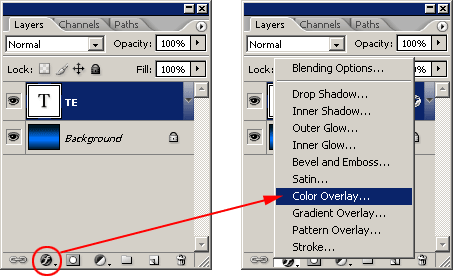
We are using a medium gray as the base color of the chrome.我们正在使用的是中型的灰色为基准色的铬。 Of course, a chromed object don’t have colors, it is a 100% reflective surface.当然,一个镀铬的对象没有颜色,它是一个百分之百的反射面。 Painting it with gray is just like averaging all the colors it can reflect under an ambient light.绘画与灰色就像平均所有的颜色,它可以反映一个环境光。 Later we will be adding some distortion, shadows and highlights:稍后,我们将加入一些失真,阴影和亮点:
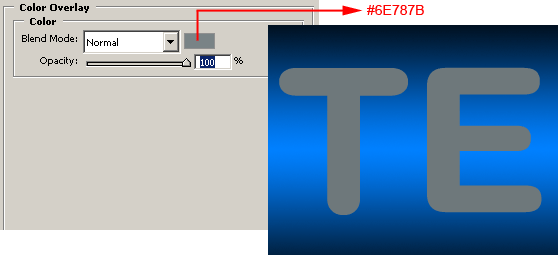 _ueditor_page_break_tag_
_ueditor_page_break_tag_
This is one of the most important parts of the effect.这是其中一个最重要的部分效果。 Here we will be giving the letters a rounded volume.在这里,我们将给予字母A四舍五入量。 Using an almost vertical light source and a very sharp GLOSS CONTOUR PROFILE we will obtain some realistic distorted glossy highlights.用一个几乎垂直光源和一个非常尖锐的光泽等高线轮廓 ,我们会得到一些现实的歪曲,有光泽突出。 To create that contour, you have to click on the GLOSS CONTOUR profile swatch and start playing with the curve editor.来创建轮廓,你必须按一下光泽等高线剖面斯沃琪和开始演奏与曲线编辑器。 Since it is too long to explain here, you can download the contour and load it to the PRESET MANAGER following these steps:因为这是太长时间来解释这里,你可以下载轮廓 ,并上传到预设的经理下列步骤进行:
1) Go to EDIT > PRESET MANAGER… 1 )进入"编辑>预置经理…
2) Click on the PRESET TYPE pulldown menu and select CONTOURS . 2 )按对预设类型的下拉菜单,并选择轮廓 。 A group of contours will load on the PRESET MANAGER window.一组等高线,将载荷对预设经理窗口。
3) Click on the LOAD button and find the contours (PRChrome.shc) file you’ve just downloaded, load it and then click DONE . 3 )按对负荷按钮,并找到等值线( prchrome.shc )文件你刚刚下载完成后,负载它,然后单击 Done 。
4) Go to the BEVEL AND EMBOSS Layer Style window and click on the little arrow located at the left of the GLOSS CONTOUR swatch. 4 )去到锥和emboss层式窗口,并点击这个小箭头位于左侧的光泽等高线斯沃琪 。 A pulldown window will appear with the new loaded profile. 1下拉窗口将出现新的加载。 Just select it and you are ready to move on to the next step.只是选择它,你已准备好继续前进到下一步。
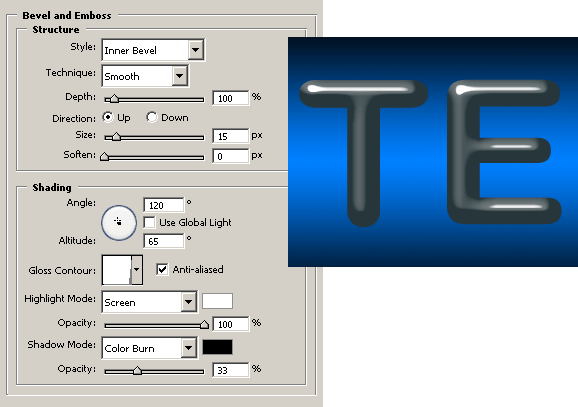
Adding a drop shadow is always mandatory when simulating 3d objects.加入下跌的阴影始终是强制性的时候,模拟的三维物体。
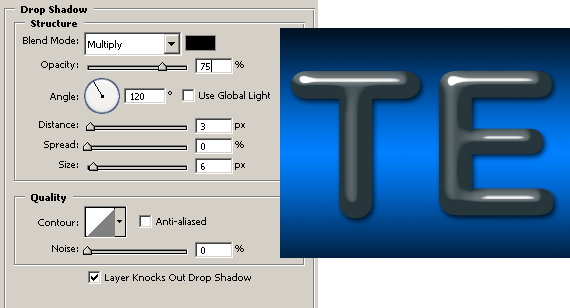
Now, let the magic start.现在,让魔术队的开始。 The SATIN effect is great to simulate reflections.该缎的影响是很大的,模拟的反思。 With these settings we are simulating a distorted reflection at the edges of each letter.与这些设置,我们模拟了歪曲反映于边缘的每一个字母。
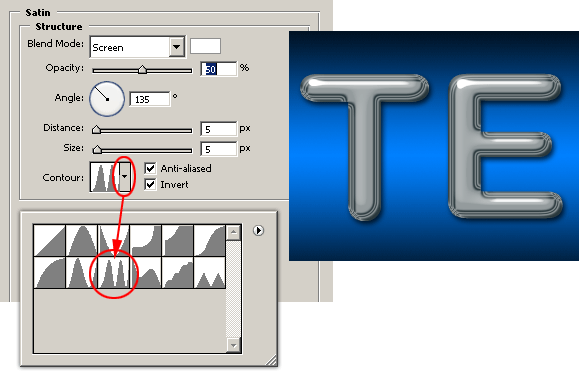
The previous step would have been enough to achieve a good looking chrome, but let’s ad a couple more refinements to the effect.前一步已足以达到一个良好的展望铬,但让的广告一对夫妇更优化的效果。 This sharp inner glow helps to darken the back of the letters just as if it was reflecting the underlying drop shadow.这一急剧党内辉光有助于变暗,后面的英文字母就好像它是在反映潜在的下落式阴影。
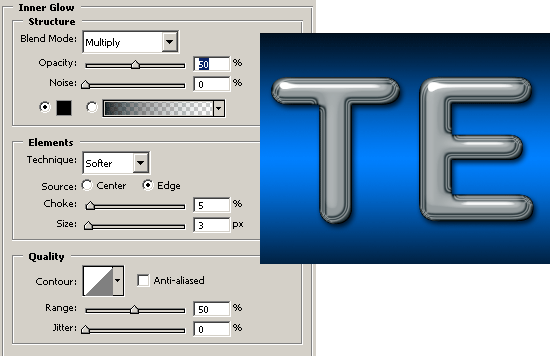
And last, the cherry on the top: Reflecting the background where the letters are placed.去年,樱桃放在上面:反映的背景下,该信是放置。
This one is a nice touch because it lets you match the background color (blue #0080FFin this case) to make a better integration of the letters with the environment.这是一个很好接触,因为它可让您配合背景颜色(蓝色# 0080ffin这个案件) ,以创造一个更美好的整合信访与环境。
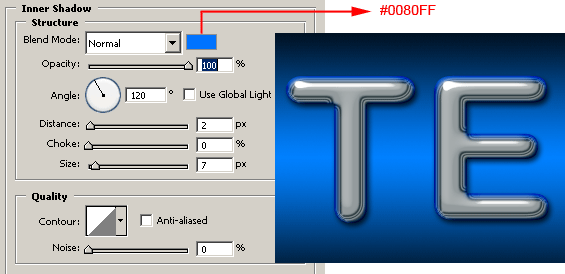 _ueditor_page_break_tag_
_ueditor_page_break_tag_
Glossy Plastic Effect亮泽塑料效应
For the plastic effect, we have to duplicate the chrome effect layer to have the plastic letters in the exact same position of the chrome letters:为塑料的影响,我们要重复铬层的影响有塑胶字母完全相同的立场,铬信件:
1) Duplicate the chrome text layer. 1 )重复文本铬层。
2) Click on the layer visibility eye to hide the chrome layer. 2 )按上一层能见度眼睛隐藏铬层。 Select the new duplicate layers and go to menu LAYER > LAYER STYLE > CLEAR LAYER STYLE.选择新的重复层,并到菜单层>层作风>明确层作风。
3) Select the new duplicate layer and go to the menu LAYER > RASTERIZE > TYPE. The text on the layer will be converted to graphics and will no longer be editable. 3 )选择新的重复层,深入到菜单层> rasterize >类型。文字层将转换为图形,将不可再编辑。
4) Rename the new layer to whatever you want.You must now have a BACKGROUND layer, the Chrome text effect layer (hidden right now) and a new rasterized text layer. 4 )重新命名新层无论你want.you现在必须有一个背景层,铬文的影响层(隐现在)和一个新的光栅文本层。
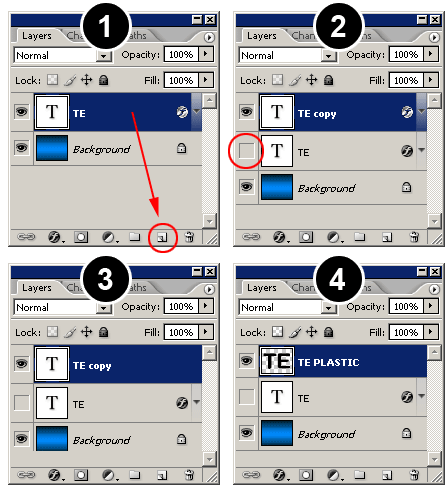
Press the CTRL KEY ( COMMAND KEY on Macs) and click with the mouse pointer on the new layer preview thumbnail to load the selection:按下CTRL键( Command键就互委会) ,并点击鼠标指针上一层新的预览缩略图负荷选择:
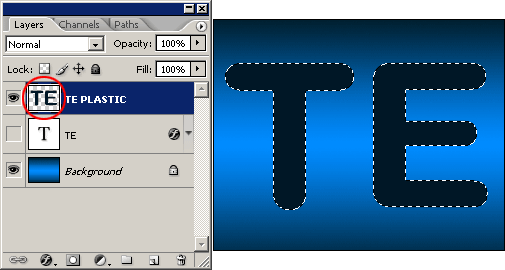
Now go to the menu EDIT > STROKE and set WIDTH: 4px , COLOR: #000000 (BLACK) , LOCATION: CENTER and press OK. Go to menu SELECT > DESELECT to deactivate the selection.现在到菜单"编辑>中风和设置宽度: 4px , 颜色: # 000000 (黑色) , 地点:市中心 ,然后按下确认。到菜单选择>取消选择即可关闭选择。 We thickened the letters by two pixels (two pixels inside the selection and two pixels outside the selection) to help us give an encapsulated look for this effect.我们增厚信件由两名像素(两个像素内选拔和两个像素以外的选择) ,以帮助我们举一个包裹寻找这效果。
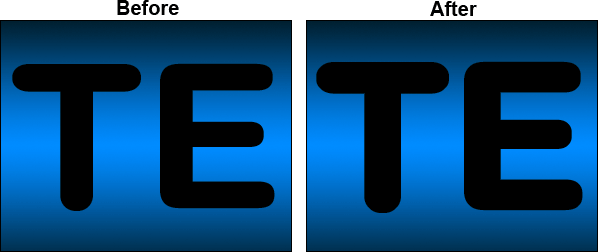
Duplicate the new layer and rename it TE SHADOW or whatever makes sense to you.复制新层和它更名特影子也好做是明智的你。 Then rearrange the layers so the TE SHADOW layer is locate below the TE PLASTIC layer.然后重新排列层,所以特阴影层是找到下面让TE塑胶层。
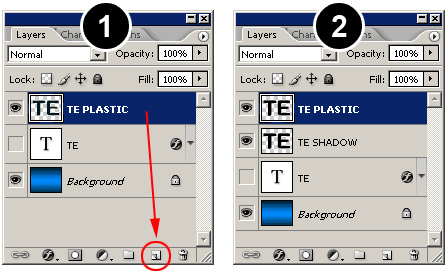 _ueditor_page_break_tag_
_ueditor_page_break_tag_
Select the TE PLASIC layer.选择德塑料层。 Go to the LAYER STYLES menu and select COLOR OVERLAY .到了层风格菜单,并选择彩色套印 。 Use a light gray color to simulate the environment reflection on the white letters.用浅灰色的颜色来模拟环境反射对白色字体。
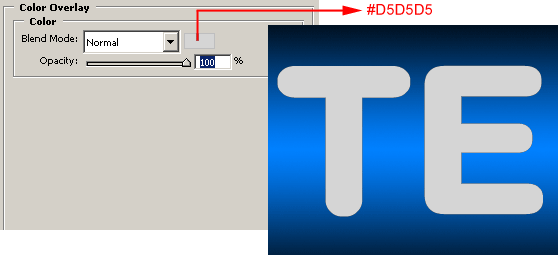
Now add a BEVEL AND EMBOSS using the settings shown in the image below.现在增加一个锥和emboss使用设定显示在下面的图片。 Notice how the highlights are white or near white and the rest of the letter body is light gray, yet the letters still look like pure white.公告如何亮点是白色或接近白色的,其余的信体是浅灰色的,但信件仍像纯白色的。 If we had painted the letters with pure white instead of light gray, the volume of the letters wouldn’t be noticeable, resulting in a flat, overcast lighting.如果我们画信件,纯白色的,而是浅灰色,其体积的信件将不会显着,以致在一个单位,蒙上阴影,照明。
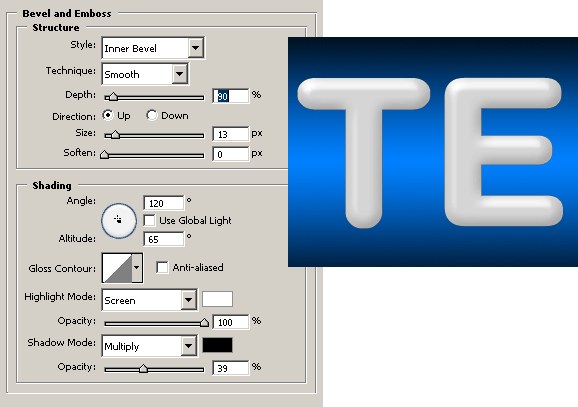
Go to the CONTOUR window, located right under the BEVEL AND EMBOSS checkbox, and copy the settings shown in the image bellow.到轮廓窗口中,位于下锥和emboss复选框,并复制设置显示在图像贝娄。 The CONTOUR layer style is very useful to fine tune the highlights. 等高层作风,是非常有益的微调亮点。
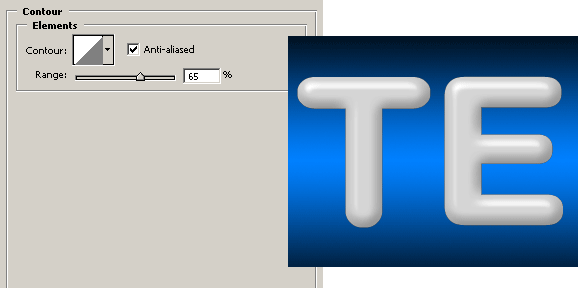
The last step is to add a small INNER SHADOW layer style.最后一步就是添加一个小党内阴影层作风。 This will add a little more volume to the effect.这将增添多一点量的影响。
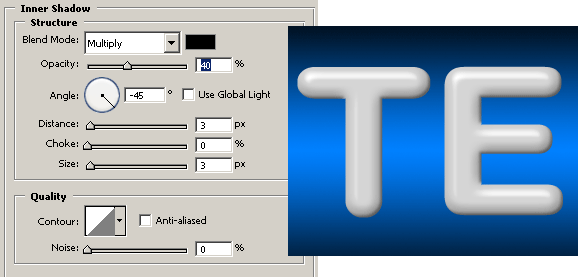
The plastic effect is finished.塑胶效应已告完结。 Since in the next step we will cut the shape in half, the drop shadow will need to be created using a different technique to avoid an unnatural look.由于在下一步,我们将削减形状一半,下拉阴影,将需要创造都使用了不同的技术,以避免非自然看看。
Creating the Encapsulated Effect创造包覆效果
We now have both Chrome and Plastic effects on two different layers.我们现在有两个铬和塑料的影响,从两个不同的方面。 The next step is to create the encapsulated look of the effect.下一步就是要创造微囊化的外观效果。 No big mysteries here, just cut half of the plastic text and place it above the chrome text.没有什么大的奥秘,在这里,只是削减一半的塑料文本,并把它摆在高于铬文本。
Sadly, we can’t just cut it because the existing layer effects will apply to the new shape.可悲的是,我们不能只削减它,因为现有的层效果将适用于新的形状。 We will have to mask it.我们将不得不面具。 Take a look at the image below to see the difference between cutting and masking in the finished effect.来看看下面的图片看到差距切割和掩蔽在成品效果。
Notice that when you cut the image, the bevel and emboss effect changes to reflect the new shape.公告说,当你切的形象,锥和emboss效果的变化,以反映新的形状。 Instead, masking or hiding the upper half of the letters leaves the bevel and emboss effect untouched.相反,掩蔽或匿藏上半身的一封信离开锥和emboss效果也不放过。
Learn how to mask the plastic letters in the next step学习如何面具塑胶信在下一步
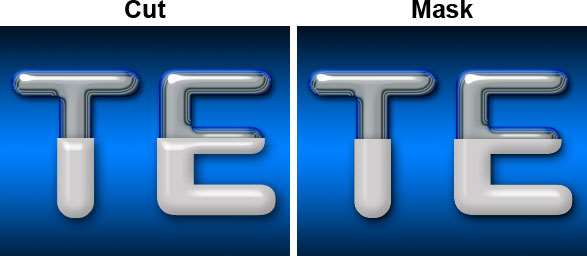 _ueditor_page_break_tag_
_ueditor_page_break_tag_
Let’s start with the masking process.让我们从掩蔽的过程。 First click on the chrome text LAYER VISIBILITY icon to make it visible again and select the TE SHADOW layer.首先点击这个文本铬层可视性图标,使有形再次选择特阴影层。
Using the RECTANGULAR MARQUEE tool select the upper half of the letters and go to menu EDIT > CLEAR.用矩形选取框工具的选择上有一半的信件和到菜单"编辑>明确的。
Go to menu SELECT > DESELECT to deactivate the selection.到菜单选择>取消选择即可关闭选择。
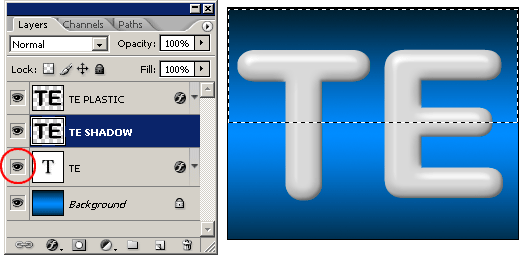
In the previous step, the TE SHADOW layer has been cut by half.在先前的步骤,让TE阴影层已被削减了一半。 Now, let’s use that layer to create the mask for the final effect: Select the TE PLASTIC layer and go to menu LAYER > CREATE CLIPPING MASK.现在,让我们利用这层,以创造面具,为最终效果:选择德塑料层和到菜单层> "创建裁剪面具。
The plastic text has been masked using the TE SHADOW layer.塑胶案文已被蒙面用得一层阴影 。
So far, the plastic letters do not have a drop shadow.到目前为止,塑胶信件没有一个辍学的阴影。 What you see is the drop shadow from the chrome letters.你所看到的是下拉阴影,从铬信。 Since they are bigger, the plastic letters should have a larger drop shadow.因为它们是更大,塑胶信件应该有一个较大的下降的阴影。
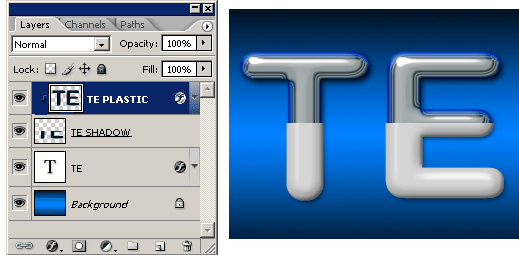
Select the TE SHADOW layer.选择这些阴影层。 Go to the DROP SHADOW layer style window and set the settings shown in the image below:去下拉阴影层式窗口,并设定设定显示在下面的图片:

Let’s add some finishing touches to the effect.让我们添加一些整理,触及到的效果。 A tiny bevel will make this effect look more realistic.一小锥将使这种作用显得更加切合实际。
Add a new layer and name it TINY BEVEL or whatever you want.增加一个新的层次,名称,它小小的伞 ,或是你想要的。
Set BACKGROUND COLOR to white.设置背景色为白色。 Then select the PENCIL tool and with a 1 pixel point tip draw a line at the top border of the plastic text:然后选择铅笔工具,并以1个像素点提示划清界限,在顶部边界的塑胶文本:
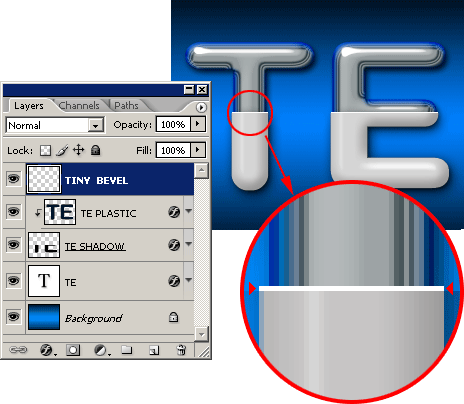
And using the BRUSH TOOL you can paint a small highlight on the lower part of the letter E:用画笔工具,你可以画一个小亮点就较低的部分信件电邮:

Believe it or not, we have finished this never ending tutorial.相信与否,我们已经完成了这无休止的补习。 Check the images below for some samples of this technique used on different shapes.检查图像下面为部分样本的这项技术用在不同的形状。
Other examples created with this effect.其他的例子,创造了这个效果。
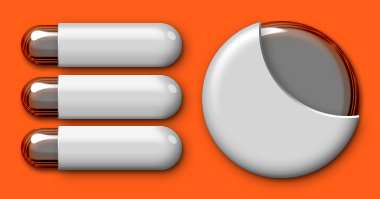
 教程学习和作业提交:http://www.utobao.com/news/56.html
教程学习和作业提交:http://www.utobao.com/news/56.html




